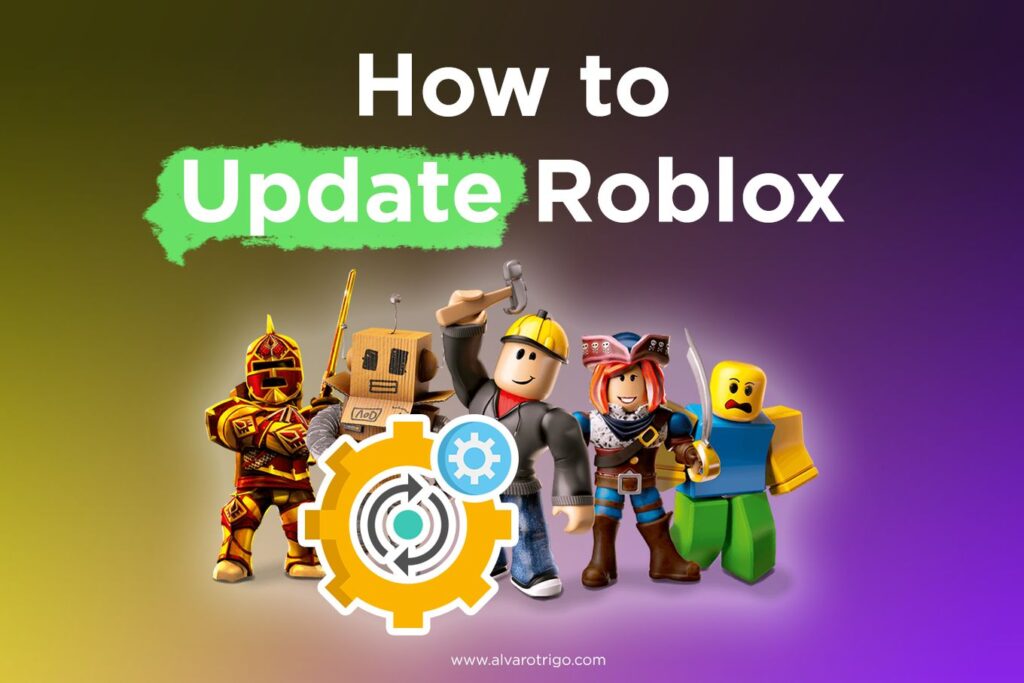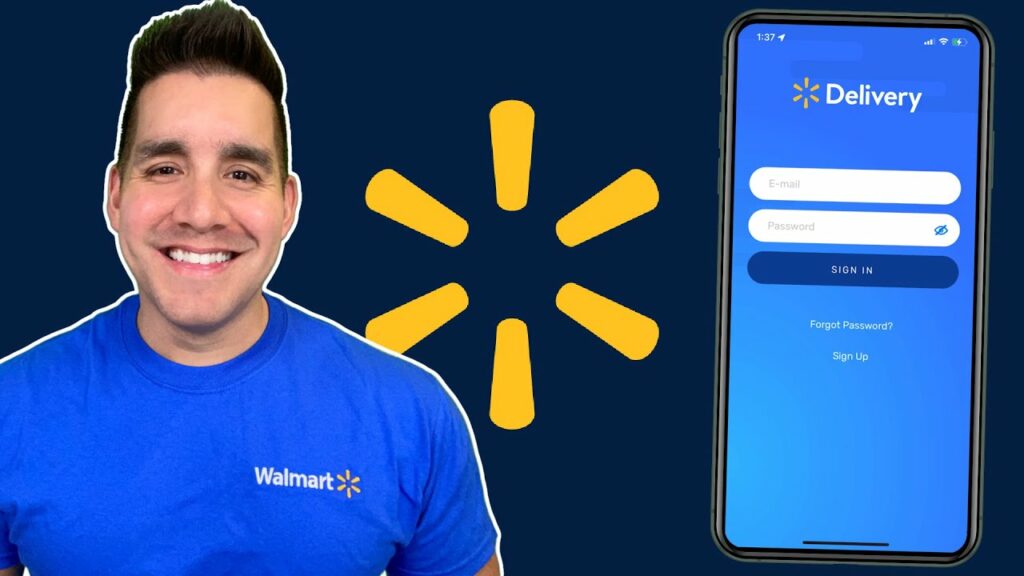Isn’t it frustrating when you want to join or watch your favorite streamer and can’t join them due to Twitch error code 5000 – Content not available?
Twitch being one of the most popular online platforms for users to gather to watch live streams of their favorite games, and more has become a go-to destination for many similar creative-minded people. Despite its amazing features and community, we might often encounter some interruptions in our smooth streaming experience. One such common error is Twitch error code 5000. It states that the content is not available. We understand your feelings of not being able to connect with your fellow streamers and audience due to such errors. So, in this blog, we will help you fix this error and continue your streaming smoothly.
How to Fix Twitch Error Code 5000
Before trying these solutions, ensure your internet is stable and has a strong connection. Try to launch Twitch after restarting your PC. If you still encounter the Twitch error code 5000, proceed with the following fixes:
Fix 1 – Disable Third-Party Extensions
- Open your preferred web browser and click on the three-dot menu on the top right side.
- From the drop-down menu, choose ‘More tools’. Then, choose the ‘Extensions’ option.
- Now, disable all the extensions, especially the ‘Ghostery’ extension.
- Reopen the site and see if the Twitch error code 5000 has been resolved.
Fix 2 – Clear Browser Cache and Cookies
- Open your browser, click the three-dot menu on the top right side, and select ‘Settings’.
- Under settings, go to the ‘On startup’ section and click ‘Advanced.’
- Now, click ‘Clear Browsing data’ and select the time as ‘All time.’
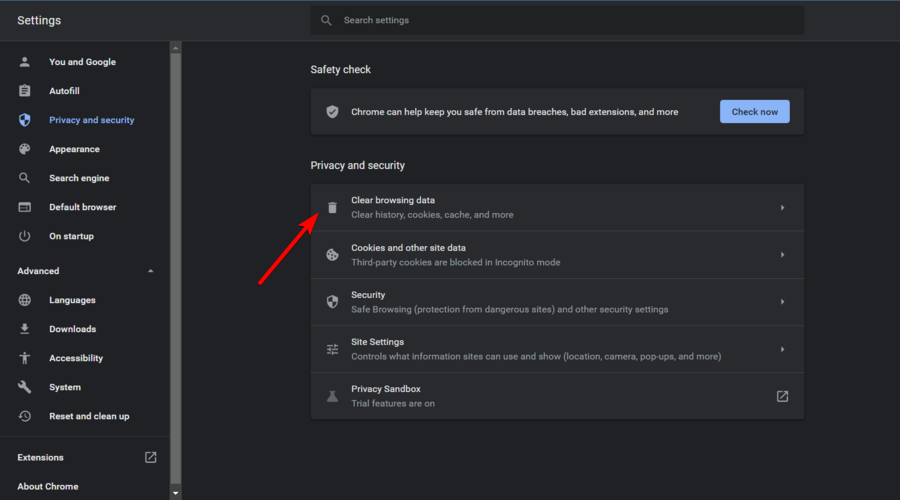
- Tick the check box for ‘Cookies and other site data’, and ‘Caches image and files.’
- Click the ‘Clear data’ option and restart the browser.
Fix 3 – Flush DNS Cache
Corrupted DNS can cause loading issues including the Twitch error code 5000 – content not available. Here is how you can clear the DNS cache to resolve this issue:
- Open the Command prompt by typing ‘cmd’ in the Windows search bar.
- Right-click on the result and select the ‘Run as administrator.’
- Open the Command prompt and type this command ‘ipconfig/flushdns’.
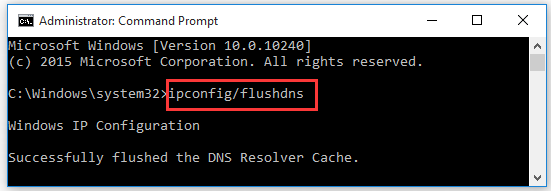
- Press Enter and let the command execute and reinitialize the DNS cache.
Now, try to launch Twitch to see if the Content not available error is resolved.
Fix 4 – Try Using Another Browser
If none of the above solutions helped you resolve the Twitch error code 5000, your browser might face some issues. So, try to use another browser to see if the problem persists.
Read More:- Spark Driver Login – Some Easy Steps
Conclusion
That’s all we had to share for now. We hope this blog helped you understand how to fix the Twitch error code 5000 – content not available. While it is a common error, it can be frustrating when you encounter this error while interacting with your friends or audience. Some basic steps like checking your internet connection and restarting your device are all it takes to ensure your Twitch is working smoothly. If the error persists, disable all the browser extensions and clear cache & cookies.
Flushing the DNS cache is another effective way to deal with the Twitch error code 5000. Or try using another browser to see if the problem is with your browser. If none of these fixes work, we recommend reaching out to Twitch support for further assistance.
FAQs
1. What is Twitch error code 5000?
Twitch error code 5000 indicates that there is a problem in accessing the content on the Twitch platform. It states ‘Content not available.’
2. Why do I get the Twitch error code 5000?
You might encounter the Twitch error 5000 due to a weak or unstable internet connection, server issues, browser settings, or DNS settings.
3. How to Fix Twitch error code 5000?
You can disable browser extensions, clear the browser cache, and flush the DNS cache to resolve Twitch fix error code 5000. You can see the detailed instructions in the blog.
4. Is Twitch legal?
Yes, Twitch is a legal platform. It follows the rules and laws of the countries where it’s available. It ensures users abide by the laws about streaming, controlling content, copyrights, and keeping users’ information private.
5. Why is Twitch error loading video data?
You might encounter this error, due to network issues, outdated browser, device compatibility, or Twitch server problems.