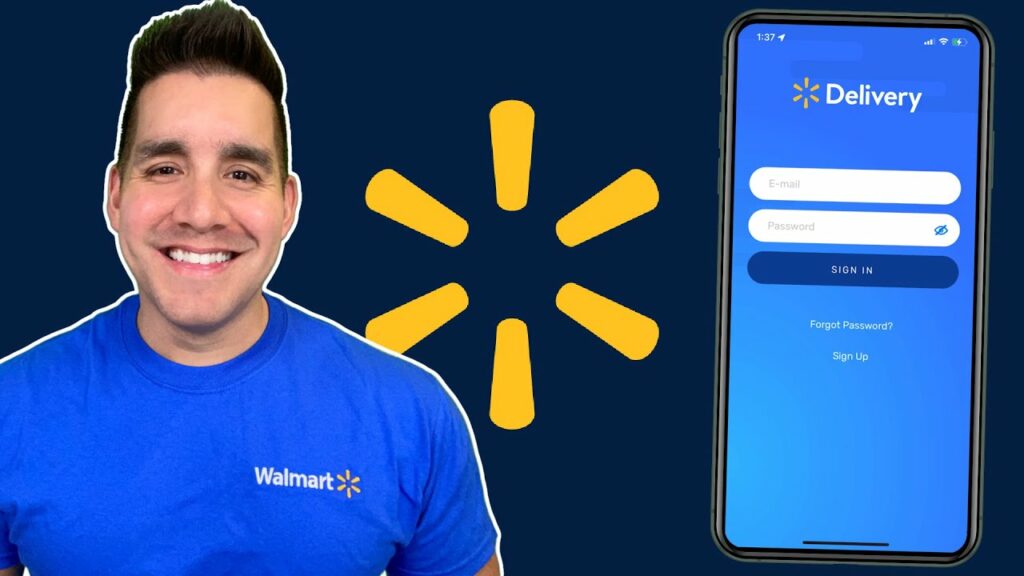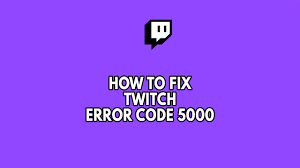Are you tired of missing out on the latest Roblox features because you can’t figure out how to update Roblox? Let us help you with it.
Updating Roblox is important for you to enjoy the latest features and improvements in the game. Still, many players find it a bit confusing to update the game on different devices. If you are facing this situation, this blog is for you. This guide will share the simple steps to update Roblox on Windows, Mac, iPhone, and Android devices. Whether you’re using the Roblox Player, downloading from the Microsoft Store, or updating your phone, we’ve got you covered with clear, step-by-step instructions on how to update Roblox. Additionally, we will also provide troubleshooting tips for common update issues. Without any delay, let’s get into it!
How To Update Roblox on Windows?
Roblox offers two editions for Windows users. One is Roblox Player, a standalone downloadable application and another is Microsoft Store version. Here are the steps to update Roblox for both the editions:
Roblox Player
a. Open the Web browser on your Windows device and visit the official Roblox website.
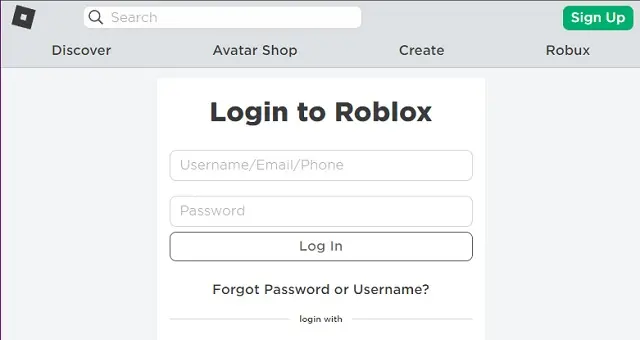
b. Log into your account, go to the homepage, and click on any experience you want to play.
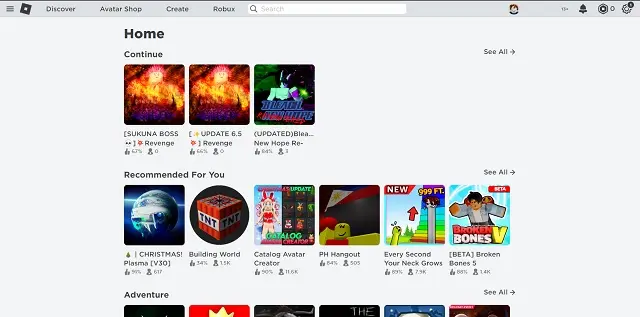
c. Click on the ‘Play’ button to open the experience. Then you will be asked to click the ‘Open Roblox’ button to allow the browser to launch the game.
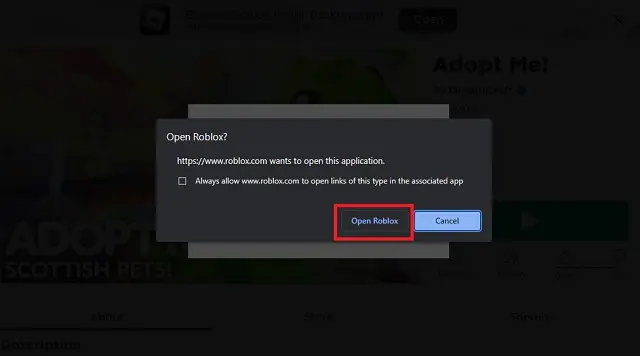
d. Now, Roblox will automatically update itself before letting you play the game.
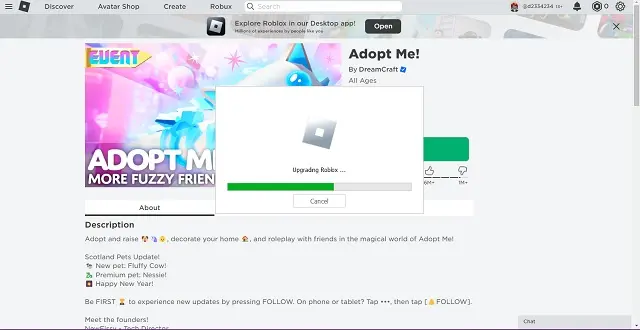
Roblox From Microsoft Store
a. Open your Windows device and search for ‘Microsoft Store.’
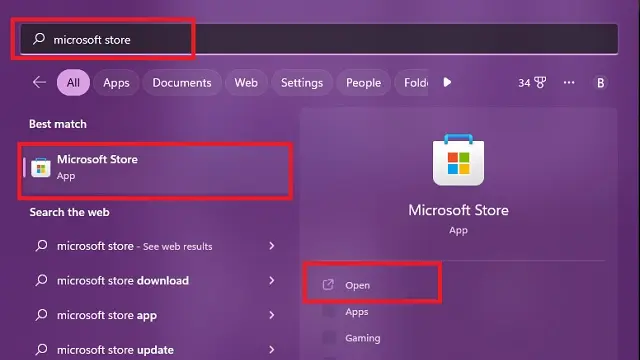
b. Open the application and search for Roblox in the search bar.
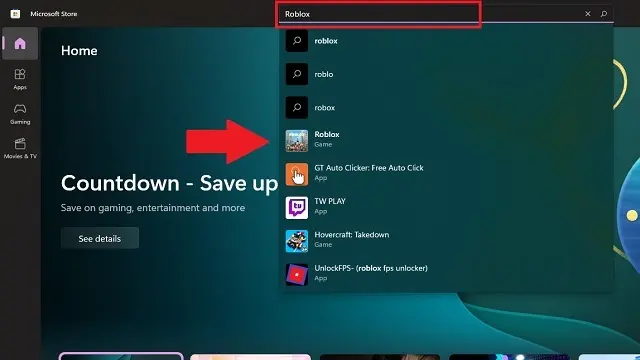
c. On Roblox’s store page, you will see the ‘Update’ button. Click on it and wait for some time to finish the updating process.
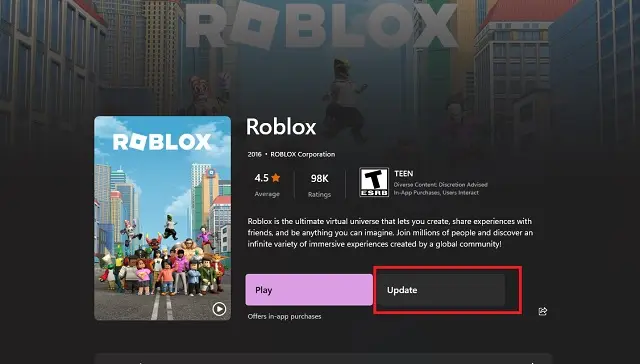
How To Update Roblox On Mac?
If you are playing Roblox on Mac, follow these steps to figure out how to update Roblox on it:
a. Open the web browser on your Mac and visit the official Roblox website.
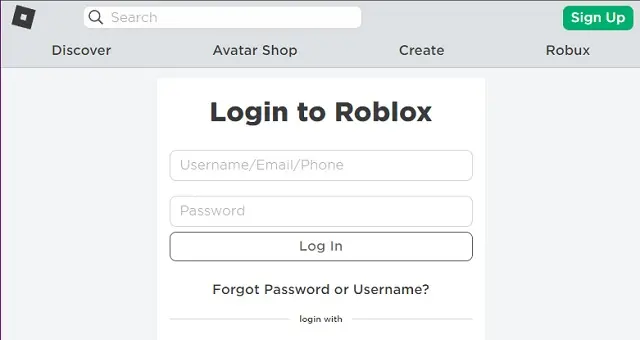
b. Log into your account, go to the homepage, and choose any experience you want to play.
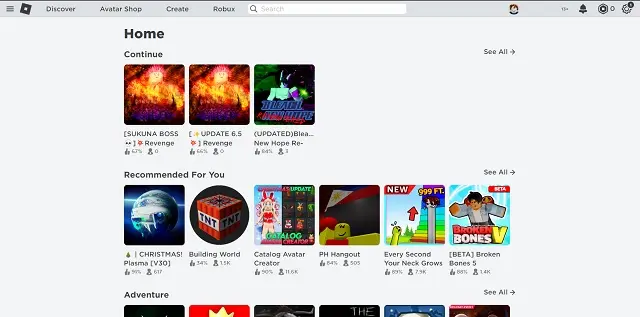
c. Click ‘Play’ to start the Roblox experience. Then click ‘Allow’ when the web browser asks permission to launch the Roblox experience.
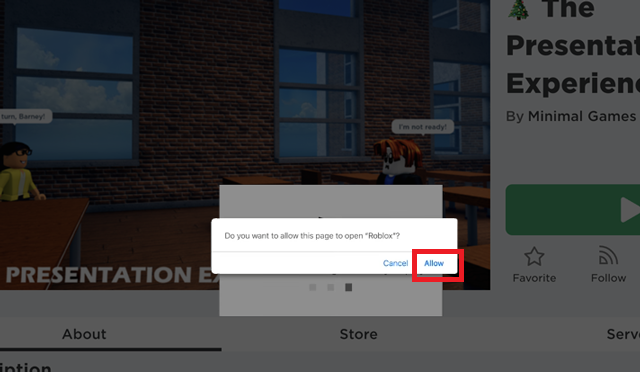
d. Once you grant the permission, Roblox will open and update itself before launching your chosen experience.
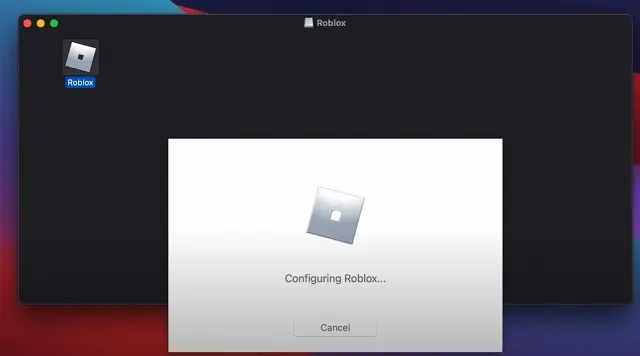
Now, that we have covered how to update Roblox on computers, let’s focus on mobile devices.
How To Update Roblox On iPhone?
- Open the App Store on your iPhone.
- Tap on the ‘Apple ID’ photo in the top right corner of the screen.
- A pop-up menu will open and you will see a list of apps under ‘Upcoming Automatic Updates.’
- Tap the ‘Update’ button next to Roblox.
If you can’t see the update button, Roblox is already updated to its latest version.
Read More:- How To Tell If Someone Unadded You on Snapchat?
How To Update Roblox On Android?
Updating Roblox on Android is simple, follow these steps:
- Open the Google Play Store and tap on your profile icon.
- Towards the top menu, you will see ‘Manage apps and device.’
- Now, in the list of apps, scroll down to Roblox and tap the ‘Update’ button next to Roblox.
Benefits of Updating Roblox?
Now that we have understood how to update Roblox, let’s see why you need to update it:
- New Features – Roblox often releases new features with its updates. It includes new characters, gameplay features, and more.
- Enhanced Security – Updates usually focus on security patches ensuring enhanced security to protect your data.
- Better Compatibility – Updates ensure the game is compatible with new devices and operating system versions.
- Bug Fixes – While updating the game, developers try to fix bugs that might cause glitches or gameplay issues. So keeping the game updated ensures you encounter fewer glitches from the developer side.
Know More:- Does Walmart Take Apple Pay in 2024? Let’s See
Troubleshooting Error While Updating Roblox
If you are facing issues while updating Roblox, try these solutions:
- Firstly, ensure your internet connection is stable and strong.
- Clear Roblox cache and store cache to resolve update issues.
- Check the Roblox server status to know if it is down or facing any maintenance time.
- If none of the above things work, uninstall and reinstall Roblox. Downloading the fresh copy can solve update problems.
- In case, you are using a VPN, it can interfere with your Roblox server connection. Disable the VPN and retry to update Roblox.
- Exempt Roblox from Firewall to ensure it is not blocked by a firewall or antivirus. You can go to your device’s firewall settings and choose the ‘Add another app.’ Choose Roblox to exempt it from the Firewall.
Conclusion
Here we conclude this blog. We hope it helped you understand how to update Roblox on computer and mobile devices. We have covered easy steps for updating Roblox on various platforms, including Windows, Mac, iPhone, and Android. Windows users can update Roblox through the Roblox Player or Microsoft Store. On the other hand, Mac users can update it through the Roblox website, while iPhone and Android update it from their respective app stores. Keep your Roblox updated, as helps you enjoy the latest features, enhanced security, and better compatibility with systems. Additionally, we have covered simple tips to help you troubleshoot updating issues if you encounter any. Happy playing!
FAQs
1. How to update Roblox’s ‘About me’ section?
Ans – To update your ‘About Me’ section on Roblox, follow these steps:
- Log into your account on the Roblox website or app. Go you your profile and select the ‘Edit Profile’ option.
- You will find a box named ‘About Me’ in the profile editing section. Enter or edit your information as you want.
- Click ’Save’ to apply the changes.
2. Why won’t Roblox update on my phone?
Ans – If you can’t update Roblox on your phone, it could be due to various reasons. First, check your stable internet connection. Next, ensure that your phone has enough storage for the update. If you still face the issue, try again after restarting your phone. If nothing works, update your mobile’s update as outdated software can cause Roblox update problems.
3. Why does Roblox always update?
Ans – Roblox frequently updates to introduce new features, fix bugs, and improve performance. It also works on security patches to protect user data and accounts.
5. How to fix the update required by Roblox?
Ans – To fix the “update required” error on Roblox, the best way is to keep your Roblox updated. If you still face the error even after updating, restart your device and clear the cache. If nothing works, uninstall and reinstall Roblox.
5. How can I update my age in Roblox?
Ans – To update your age in Roblox, follow these steps:
- Log into your account, and go to the ‘Settings’ page.
- In the account settings, go to the ‘Personal’ tab. Here you will find an option to edit your birthday.
- Enter your correct date of birth and save the changes.
If Roblox requires age verification, you may need to follow additional steps to verify your age.